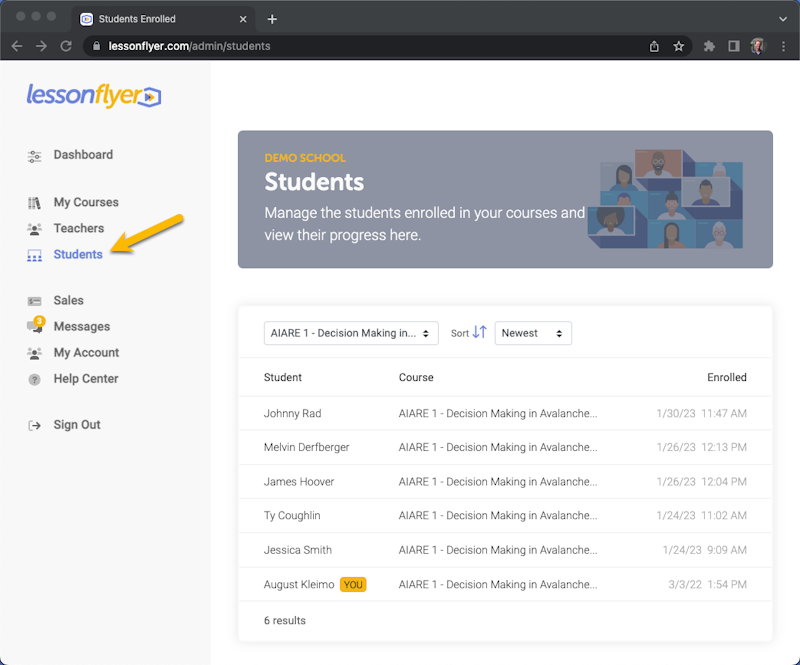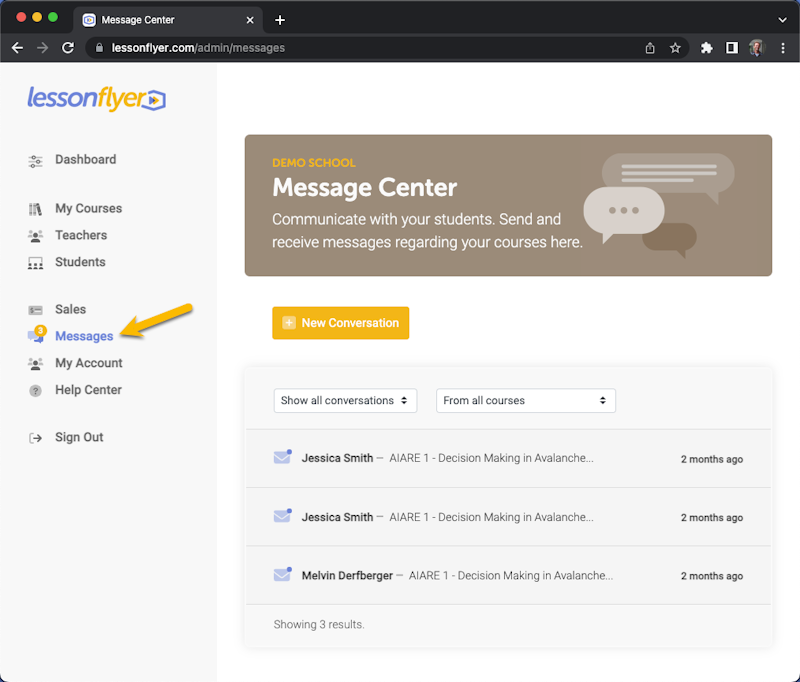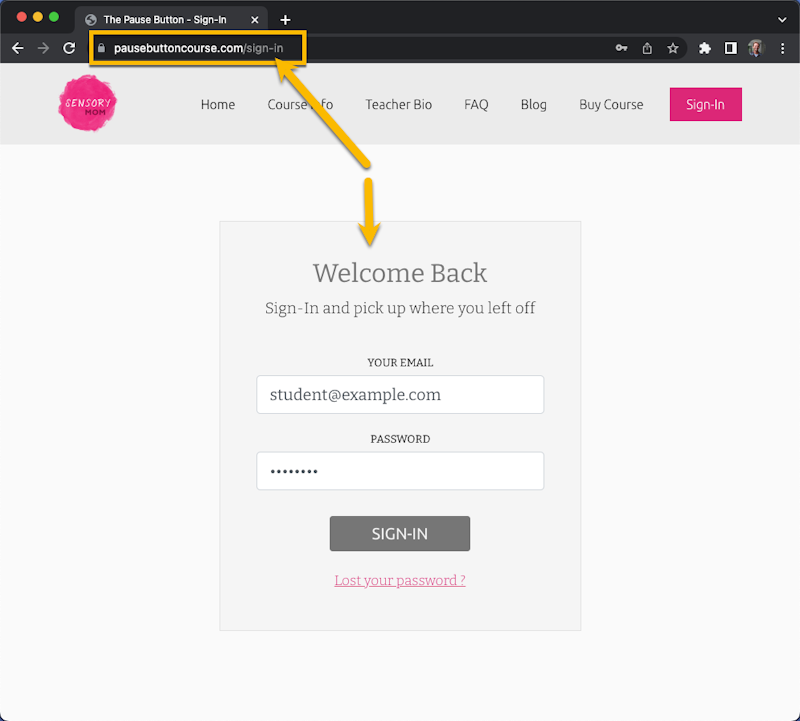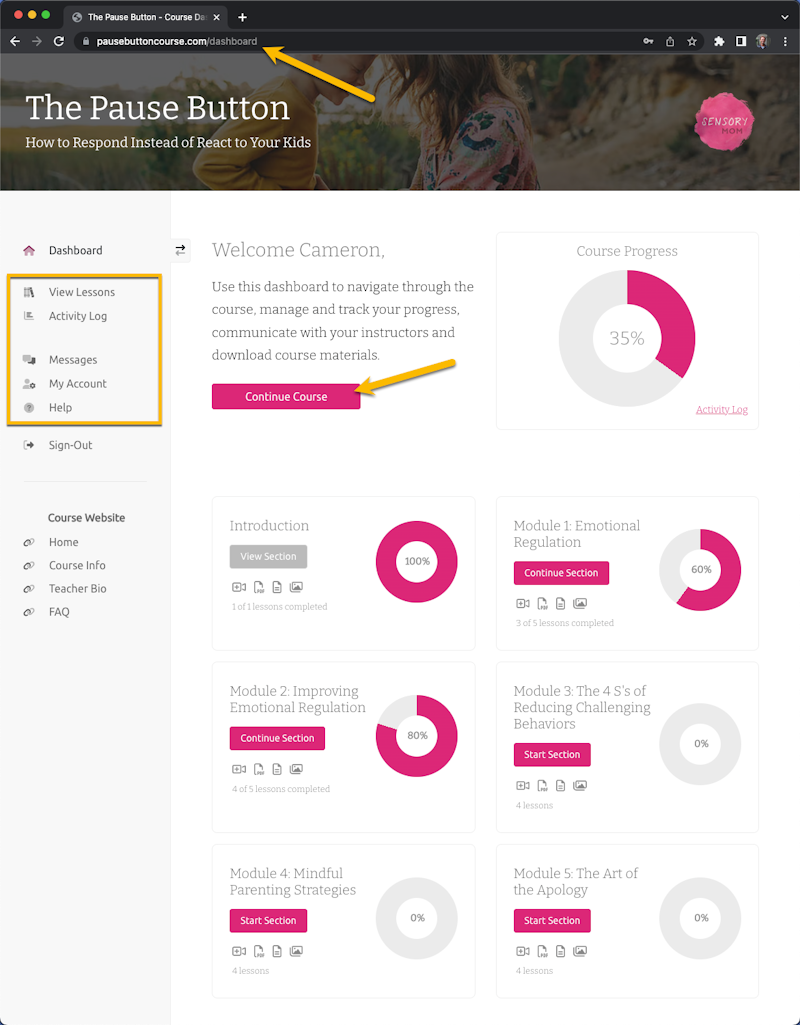This article gives a high level overview of the features used to manage students in the LessonFlyer admin panel and those used by students when they sign-in to a course website. In other words, we'll talk about the Student Features on both the admin side and the student side.
Managing Students in the LessonFlyer Admin Panel
The Students section of the LessonFlyer admin panel is where you view and manage students enrolled in your courses.
You can view students by course, view their progress in courses, view or edit their contact information, view quiz/test results, view payments, issue refunds, change passwords, disable logins and more.
Message Center
You can communicate with the students enrolled in your courses using the Message Center features in the LessonFlyer admin panel.
Teacher(s) assigned to a course will receive an email notification when a student sends a message from their Student Dashboard. Likewise, students will also get an email notification when a Teacher sends them a message from the LessonFlyer admin panel.
Student Dashboard and Lesson Viewer
After a student enrolls in your course they can sign-in to your course website and start working through the lessons.
After sign-in, the student is taken to their Student Dashboard.
The Student Dashboard tracks progress and remembers where the student left off. They can sign-in to the course website anytime and complete lessons at their own pace. When a student returns they can pick up where they left off by clicking the Continue Course button.
Students can view lessons, track their progress, message with their instructors and view information about their account all from the left navigation bar on the Student Dashboard.
This was only a high level overview of LessonFlyer's student features. The rest of the articles in this help category will diver deeper. We'll explore all the student related screens on both the admin and student side in much more detail. Please keep reading to learn more.